#(i removed the battery to charge it so the date reset regularly)
Explore tagged Tumblr posts
Text
I am not one to be negative about Pokemon but Scarlet/Violet is the second worst main game on Switch (BDSP is the worst mostly for being a disappointment)
Legends has better shiny hunting
Sword/Shield had better raids
I didn't play Let's Go as much as the others but it is polished and an enjoyable experience
All three run better than SV and have fewer glitches
#fortunately my 3ds should get finished with repairs this month so i can do some sos chaining instead#i have bank and transporter on it if they didnt fuck it up#it sucks i find sv hunting so frustrating because there are a bunch of pokemon where that's the only way on switch to hunt them#like i would love to get a shiny scatterbug but to hunt it on 3ds i would need to do a new playthrough because my files are weird#(i bought a powersaves and tried to do multiple files and switching computers made it a mess so i just need to play again)#and then i need to get some help somewhere to complete the ENTIRE nat dex to get the shiny charm#because i balk at the idea of not using shiny charm#and even then i have to do random encounters because i dont want to do masuda method#i'll have to do the same with oras but at least dexnav provides an alternative#it will be nice to replay those games properly#fun fact i have done rng manipulation hunting in bw2#got a shiny latias 2/3 of the lake trio (got a full odds uxie in bdsp so ive got the whole gang) and an absol for a friend#bdsp despite my low playtime i got 3 shinies#the aformentioned uxie a quagsire in the marsh and a random tentacruel. no idea how or why#i intended to finish the dex in bdsp for the shiny charm even though it helped like two things but i didnt vibe with the game enough#ds rng manip is cool if you have not a 3ds and a computer look into it. did gen 5 for specific mons and got cute charm glitch on hgss#there is also rng manip for 3ds titles but i didnt find out until the charging stopped working right so i havent been able to try it#(i removed the battery to charge it so the date reset regularly)#also id you have a 3ds. hack it. do it. 3ds.hacks.guide it's very well-written and lets you do cool shit#including piracy
2 notes
·
View notes
Text
Why is My Samsung Wireless Charger not Working | Wireless Charger Guide
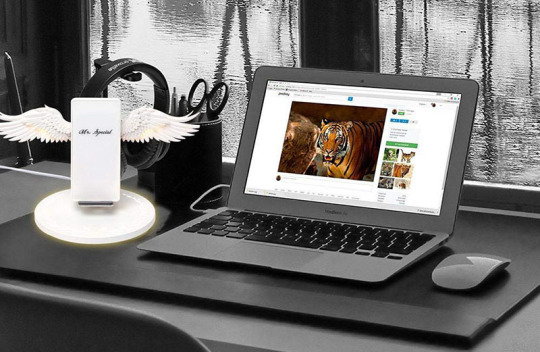
In this guide, we discuss the most demanded topic from our customer's requests. Many customers ask about why my Samsung wireless charger not working. So, I decided to start research on this topic and write on it. After 35 hours of research, we found 17 solutions to resolve this issue. After reading this guide on Samsung wireless charger not working, you'll be able to find out the main reason why your fast wireless charging not working. We at PowerBank-Online.com will explain all about the reasons which cause why Samsung Wireless charger not working. So, read this guide till the end of resolving your issue. Your Samsung Galaxy wireless charging pad prevents charging suddenly & the blue LED origins blinking; The Best wireless charger can fill your 1 phone wirelessly but loses to charger others. If you’ve found not charging difficulty with your Smart Samsung wireless charger, analyze the answers below.
What is the Best Samsung Wireless Phone Charger?

What is the Best Samsung Wireless Phone Charger A wireless charger is a fabulous technique to let a device charge late at night, or simply to stay where you usually put your smartphone, besides when it begins to crackdown. When your Best wireless charger prevents working, begins charging slower, keeps fixing your smartphone turns on & off, or anything else it’s time to begin troubleshooting. Fixing the Best wireless Phone charger is alike to fixing different gadgets that choose to not perform well with the Android. The results may vary depending on a specific mobile phone, but the techniques will be the same. Most maximum of these levels won’t take so long to finish, but 1 or 2 will mean you require to get replacement parts.
All Workable Solutions - Why is My Samsung Wireless Charger not working

All Workable Solutions - Why is My Samsung Wireless Charger not working There are seventeen useful solutions to make your Samsung wireless charger not charging difficulty. We will remain to update this guide if there is some new workable solution out there. Kindly let us identify in the comment section below if each of the posted assists you out, or share with us the extra useful solutions you discovered, which would hugely help others. 1. Reposition the smartphone onto the accurate focal point of the charging pad The most widely recognized reason for Samsung wireless charger not charging is that the charging segments of the telephone and the charger don't arrange effectively. There are dead spots on the charging pad. In this manner, on the off chance that you've set your telephone onto the charging pad and nothing occurs, reposition the telephone onto the accurate focus. In the event that you are utilizing a Samsung wireless charger stand that holds a telephone upstanding, marginally slide your cellphone left or right to fixate it on the remain to all the more likely adjust the charging loop. You will see the Drove marker lights consistently. And after that, it changes regularly. 2. Unplug and replug the charger or cord of the wireless pad Now and again you may hear sound from the charging pad, or the pad is inert (no Drove lights on) when you place your telephone on to it. Unplug and plug-in of the charger or link would fix it the correct way. Unplug and the plug-in will reset and restart the charger, and this will help fix every inward clash of the charger. Whenever you accept there is an internal blunder, you can attempt Unplug and plug-in to fix it. 3. Supplant the USB wire that accompanies the charging pad Links flop more than you might suspect. There are numerous cases that clients can't get the Samsung wireless charger to work with the first link associated. You can attempt another link you can discover around. This fixes the not charging issue for many individuals. (Counting me, that is correct!) 4. Turn off Quick Wireless Charging At times, the Quick Wireless charging mode can cause clashes which stop the wireless charger to charge your telephone. You have to mood killer this mode: go to settings and slide the "Quick Wireless Charging" to off. Killing Quick Wireless Charging enables the telephone to get charged in the standard mode. 5. Change the wall charger that plugs to the wall Most charging pads have a worked in framework to power over current, yet overcurrent issues may happen, and chances are greater particularly when you utilize a quick charge adapter. Attempt to utilize another wall charger. In our test, a Verizon a36-502a wall adapter works flawlessly and the wireless charger starts charging the telephone once more. You can utilize a 2 amp adapters you have around your home, or attempt an a36-502a wall adapter. 6. Turn your smartphone off Some apps may have bugs and cause clashes to the mobile phone, which can meddle with the charging procedure on the Samsung wireless charger. On the off chance that you have no clue which app causes this, you can turn off your telephone and spot it onto the Samsung wireless charger again to get charged. You can attempt to turn on your cell phone during charging. In the case of everything goes easily, leave it there. Be that as it may, if charging stops after the turn-on, you have to turn off the telephone once more. This isn't the ultimate arrangement, however. Discovering the careful app that makes clashes and fixing it by refreshing the most recent version or uninstalling it is the correct approach. In any case, on the off chance that you accept there is an inward blunder of your telephone that stops wireless charging, turn off the telephone and afterward turn it on. 7. Discover any app that has bugs or clashes If you have a couple of more occasions, you can attempt to discover the app that meddles with the wireless charging process. To do this, nearby all apps that are running (the most ideal route is to restart the telephone), at that point run one single app each time and spot the telephone onto your Samsung charger to check whether it quits charging. When you discover the app or apps, update to the most recent version. If refreshing isn't useful, uninstall the app/apps. 8. Turn NFC on or off There are cases that the NFC meddles with the wireless charging process. We've seen many got this issue and once they turned NFC on or off, wireless charging on the Samsung charging pad worked! You can attempt this to check whether your issues could be understood. 9. Remove the case On the off chance that the telephone has a defensive case on, remove the case and spot the telephone again onto the Samsung wireless charger. Some tough cases are made with PC or TPU materials blended with metal, which prevents the telephone from wireless charging. Magnetic mounts and magnetic cases ought to be kept away from for wireless charging because they could lessen the exhibition of charging. 10. Turn off the vibration mode If your telephone is on the vibration mode and gets many notices, it may move position. This can cause the Samsung wireless charging pad to quit charging for your telephone. Turn on the Don't Upset mode in case you're in this case. 11. Turn on or off the Daydream include On the off chance that you are utilizing an Android telephone, attempt to turn on or off the Daydream highlight to check whether this can fix the issue. To do this, go to Settings > Display > Daydream, contact the change to turn Daydream on or off, and place the telephone onto the Samsung charger to check whether charging begins. 12. Update your telephone to the most recent version An Android or iOS programming issue could influence the wireless charging, making it slower or not charging on a Samsung wireless charger pad. Update your telephone to fix this issue. To do this, go to settings and check for a version update. On the off chance that there is any, click the most up to date version and update. 13. Hard Reset A hard reset will stop all contentions and issues from the telephone. You can make a decent attempt to reset your telephone and afterward put it onto the Samsung wireless charger once more. 14. Cool your telephone and the Samsung wireless charger Getting too warm will actuate the software to quit charging to secure the battery. If there is a perceptible warm, attempt to cool your cell phone just as the Samsung wireless charger. When the temperature goes down, the telephone will get charged effectively once more. 15. Update apps, clear cached partition, and reboot This arrangement is from Samsung's official note. On the off chance that you are utilizing an Android telephone, you can attempt the means underneath. To give you the entire data, we've cited all: Update the apps to the most recent version, clear the cache partition of your gadget: To do this you resolve down the gadget and upon beginning up, you will hold the volume up, home, and power keys until the gadget controls on into a boot mode. Once there you will utilize the Volume keys to explore the wipe cache partition alternative. You will at that point utilize the power key to choose this. This will delete just impermanent files utilized by the gadget and ought not to delete any saved data. When this is finished. You will explore the reboot system choice and utilize the power button to choose this. 16. Send the charger back to get a fix or substitution Check if the Samsung wireless charger you purchased is still in the guaranteed time frame. On the off chance that indeed, contact the dealer and send back the charger for a fix or substitution. The cargo charge might be your ally.
17. Get another Best wireless charger for Samsung
If you’ve examined all the answers above & can’t still solve the not charging problem on the Samsung wireless charger, it’s time to take the new Best Samsung Wireless Charger. Go to Amazon, & type keywords such as “Samsung wireless charger” or “wireless charger for Samsung” in the search box. In the results, review the individuals with high-grade customer feedback. We’ve examined 30+ wireless chargers in the market, & below are the top picks.
Samsung Fast Qi Wireless Stand Power Bundle - for Galaxy S7/S8/S9/S10 +/Note8/9/iPhone 8/+/X/XR/XS/Max (Non-Retail Packing Kit)

Samsung Fast Qi Wireless Stand Power Bundle

PROS Compatible With Samsung: Galaxy S6,S6 Edge,S6 Edge+,S7,S7 Edge, S8, S8+, S9, S9, S10, S10e,+,Note5,Note8,Note9 Compatible With iPhone, 8,8 Plus,X,8,+,XS,XR,Max Come's with Samsung Quick General US Wall Adapters, With Samsung Micro USB Cable, Samsung C TYPE USB Cable, Samsung C TYPE OTG USB Adapter, 4000m Wall Adapter/Battery Pack with USB Port and Micro USB Attached, ATT 3.4Amp Dual Port Car Micro 11pin Car Charger with Extra USB Slot. Just Unique Part#EP-TA20 Made in Vietnam Not China Unique Samsung. - Hand Pick Combo Non Retail Packing - All things are New CONS
Samsung 2-in-1 Portable Fast Charge Wireless Charger and Battery Pack 10,000 mAh, Pink (US Version with Warranty) (Renewed)

Samsung 2-in-1 Portable Fast Charge Wireless Charger and Battery Pack 10,000 mAh, Pink

PROS Extra-portable, extra-convenient charging - Charge your cell phone on the wireless charger when it is plugged in, or accept the charger with you as a 10,000 mAh portable battery pack. Quick Charge - With a Galaxy S9, Note 9 or other compatible Samsung cell phone, experience up to 7.5 Watt wireless Quick Charge output on the wireless charger pad. Or then again plug in with a USB cable and get up to 15 Watts of intensity. Wirelessly charge Galaxy Watch or Galaxy Buds The 10,000 mAh battery can give almost two full charges to your cell phone and over 10 full charges for your smartwatch or Galaxy Buds. The Wireless Charger Portable Battery is Qi-certified significance any Qi-compatible products can charge on it, including the Samsung Galaxy S8, Samsung Galaxy Note8, Apple iPhone 8, and Apple iPhone X. CONS
Anker Wireless Charger, Power wave 7.5 Stand, Qi-Certified, 7.5W for iPhone 11, Pro, Max, XR, XS Max, XS, X, 8, Plus, 10W for Galaxy S10 S9 S8, Note 10 Note 9 (No AC Adapter) - White

Anker Wireless Charger, Power wave 7.5 Stand, Qi-Certified

PROS The Anker Favorable position: Join the 50+ million powered by our driving technology. One for all: works at fast with most wirelessly-charged telephones, including the most recent iPhone (7. 5W) and Samsung lead telephones (10W). Quick Charge 3. 0 wall charger required (Not included). Flip It: Charge in landscape direction while watching recordings, or portrait mode for informing and facial recognition. Case benevolent: Don't mishandle with your telephone case. Power Wave charges directly through protective cases. Elastic/plastic/TPU cases under 5 mm thick as they were. Magnetic and metal attachments or cards will anticipate charging. What You Get: Power Wave 7. 5 Stand, 6 ft. Electrical cable Micro USB Cable, welcome guide, straightforward 18-month, and agreeable customer service. CONS
Disclaimer
"All brand names and images are Registered Trademarks of their respective companies. All manufacturers names, numbers, symbols and descriptions are used for reference purposes only, and it is not implied that any part listed is the product of these manufacturers or approved by any of these manufacturers." Read the full article
0 notes
Photo

Why is my phone so slow? Common causes explained Why is my phone so slow? This is one of the most commonly asked questions about aging handsets. It seems our phones almost inevitably transform from fresh and nimble into bloated and sluggish without any obvious reason why. There are a number of possible causes for your smartphone slowing down with age. Fortunately, a number of them are fixable or preventable with the right knowledge. Here are some things you can do. Background apps You’ve probably heard this one before but too many apps running in the background is a key cause for slow phones. We all accumulate apps over time and probably forget to delete the many we seldom or never use. Many of these apps require background resources, refreshing their data, connecting to the net, or monitoring some part of the system in the background for when it might be needed. Phones have limited resources (RAM, CPU, and the like), which have to be split among all the background and high priority tasks. So lots of stuff running in the background can slow down your system when it comes to a more demanding application like gaming. Android is pretty good at managing resources, but it can’t work miracles on a bogged down system. When Android P arrives things will change, with Background Execution Limits and limited access for apps not actively in the foreground. In the meantime there are a few things you can do. Removing old and unused applications is an important and super simple maintenance practice. Fortunately, recent versions of Android make this easier than ever, offering storage cleanup tools that can automatically delete apps you haven’t used in a long time. Editor's Pick How to stop Android apps running in the background A frustrating problem with any smartphone is a battery that drains faster than you expect. Having to recharge during the day after a full charge overnight is always a sad feeling. Maybe you've also noticed … To check out the services currently running on your phone, enable Developer Options by tapping seven times on the build number under Settings > About phone. From there, go into Developer Options and tap the Running services tab. Alternatively, you can run a service tracking app like Greenify or Servicely to see how these services affect your resources and battery life over time if your device is rooted. This will help identify the worst offenders, which you can uninstall to improve performance. Full storage and fragmentation The write speeds of NAND flash drives (internal storage memory) slow down as you fill them up, which can be why your phone feels sluggish once its memory starts to fill up. This can come about from a backlog of apps, years of undeleted photos and videos, and app cache files that get out of hand. Fortunately, Android will display a notification once you’re running out of memory, presenting you with options to clear out unused media and app files. It’s best to keep on top of the situation before that occurs though, either by removing files manually or using your phone’s built-in storage cleaner. Even if you don’t spot one of those “free up space” notifications, memory cluttered from age and old deleted apps can still slow down the system. This is known as fragmentation. Fragmentation also occurs due to failed memory areas that result from age and approaching the drive’s read and write cycle limit, where failed sectors can no longer be accessed. Flash memory and SSDs don’t have moving parts like older hard drives so the random read performance penalties aren’t a problem, but there can be increased latency from retrieving data from multiple unorganized blocks. Keeping track of fragmented files on a very large drive can increase scanning time and there is a notable performance penalty for writing data to fragmented flash storage, as locating available free spaces is a problem. Android and drive controllers do a reasonable job of keeping flash memory from becoming too fragmented via trimming. However, as your memory fills up, it becomes increasingly difficult to move and save new files and apps due to the lack of spare space. If your memory is full or sluggish, a factory reset to wipe it clean (after you’ve saved your data elsewhere, of course) should solve the problem, unless the flash drive is simply too old. It’s also better to save pictures, music, movies, and other files that are changed regularly to a microSD card rather than flash memory because microSD cards can be replaced once they age. Cloud storage is another good option for large files like music, videos, and so on. Battery age Batteries age too — it’s one of portable electronics biggest problems. After two or maybe three years of service, battery capacity falls and our devices can no longer last a day on a full charge (check out these battery charging tips to prolong that). Another part of this aging process is an increase in internal resistance within the battery from electrode film build-up. Internal resistance has two effects on performance. Higher resistance causes the output voltage to fall during a high current draw (V = I2R if you remember your physics lessons). This is known as voltage droop. This wasted energy is then dissipated as heat, causing the battery and other phone internals to warm up, which is bad for performance. CPUs are sensitive to temperature, so the phone’s power management controller might dial back the processor’s speed if the phone becomes too hot due to an old battery. CPU and memory running at high clock speeds also require more current and therefore induce a higher voltage drop. A very old battery might not be able to provide both the required current and a stable voltage, which means further dialing back peak speeds or risk execution errors. Aging batteries have a knock-on effect for processing and storage components. Last year’s iPhone CPU throttling update issued after degrading batteries is a prime example of this type of problem. A number of Android manufacturers claim they don’t follow the same practice, at least not with software updates, and it’s unlikely they’re driving their chips so hard they can’t accommodate eventual drops in battery voltage. Nevertheless, a less stable power supply makes it tougher for CPUs to maintain their highest clock speeds and is just as problematic for RAM and ROM reads and writes. Editor's Pick iPhone CPU throttling is another argument for replaceable batteries Reddit has struck again, this week correctly identifying that Apple is slowing down its older iPhones with iOS updates that throttle peak CPU speeds. The reason, according to Apple itself, is that it needs to … At its worst, a failing battery can cause enough power issues throughout the system that a phone will reboot. The only solution to this problem is to replace the battery with a new one. Unfortunately, the latest high-end smartphones seal their batteries in, meaning difficult DIY repairs or sending your phone away for an expensive replacement from the manufacturer. Failing memory As well as aging batteries, flash memory and RAM suffer from the effects of time too. Flash memory is graded with a maximum number of write cycles. This is because the program/erase process causes a deterioration of the oxide layer that traps electrons in a NAND flash memory cell, eventually making them unsuitable. Just like batteries, memory capacity degrades over time. This certainly doesn’t help with the fragmentation issue mentioned above, and it increases the number of writing errors as time goes on, which slows down the memory from the user’s perspective. Some level of redundancy is built into memory chips so new sectors are introduced as old sectors become worn out. Ultimately, the lifespan of your memory will depend on how much new data you save. In general, you should easily see between two and three years of use. Many chips can last between five and 10 years. OS and app updates? Another very common theory for devices slowing down as they age is that operating systems like Android and iOS, as well as the applications that run on them, become more resource heavy as they are continually updated, to benefit from the latest and greatest hardware. Therefore our old smartphones with dated hardware struggle to keep pace. I am personally skeptical about this theory, at least in the Android space. Most devices don’t see OS updates past two years, so they aren’t running more demanding versions of Android anyway. Additionally, the minimum requirements for Android haven’t massively changed between iterations. An old phone with 1GB of RAM isn’t suddenly unable to run Oreo or Android P. IOS is a different matter. Very old phones might struggle with newer apps and games. It’s possible some apps become more demanding over time as more features are added. Facebook is definitely more bloated than it was five years ago. However, most apps only consume tens or low hundreds of MBs of RAM, rather than GBs. Most applications are also designed with battery life in mind, rather than peak performance, because consumers will likely remove major battery drainers — especially now that Android alerts users to battery draining apps (games being the obvious exception of course). While more demanding software is a potential contributor to devices appearing to slow down, I think it’s a minor factor. The nocebo effect If none of the above is crippling your phone’s performance, it’s possible expectations are playing a role in our perception. We’re constantly being told how fast and superior new products are, which can instill the notion that old products must be slow by comparison. In reality, generational performance improvements are negligible in day-to-day tasks. Older devices that have been well looked after can function just fine for years. Time spent with a phone lets us pick out the niggles and problems we simply didn’t spot when they were shiny and new. We inevitably become more aware of those slightly longer than ideal loading times and app stutters, but it doesn’t mean our phone is broken. Editor's Pick Speed up my phone – what can I do to make that happen? Android devices have a tendency of getting old. And not only in the physical way, prolonged usage can also take a toll on performance, making it seem like you need to upgrade your phone sooner … Smartphones do slow down over time, that’s just an unfortunate fact due the lifespan of the components inside them. But we can take steps to keep our handsets in good shape, so be sure to check out our guide to keep your phone in tip-top condition., via Android Authority http://bit.ly/2zhntYr
0 notes